Digital draft to print takes more than you believe. Research has said that a simple 3D model can be created in a couple of days, but a high-quality model can take 70-110 hours. What’s worse, the time-killing job may come to a mixing result. In this context, the puzzle lies in “how to increase the efficiency and model quality.”
If you are a 3Der, you must know 3D printing. Will that help? From 3D scanning to 3D printing, how much effort should you make? This guide will lead you through 3D scanning and 3D printing.
Understanding 3D Scanning and 3D Printing
3D scanning involves capturing the physical dimensions and appearance of an object using specialized sensors, converting this data into a digital model. This process allows for the accurate replication of intricate geometries and complex surfaces. On the other hand, 3D printing, or additive manufacturing, constructs three-dimensional objects by layering materials based on digital designs. While 3D scanning digitizes the physical, 3D printing materializes the digital.
3D printing and 3D scanning go hand in hand, as the high-resolution digital models created through scanning provide the exact blueprint needed for accurate 3D printing. Why 3D scanning is crucial for 3D printing is evident from the following points:
- Digitalization for Object Duplication: Create a digital replica of the object to reproduce or modify the design.
- Customization: Customize the design of the object's digital model for tailored solutions.
How to Scan an Object for 3D Printing? EINSTAR 3D Scanner Manual Guide
3D scanning of an object requires a series of steps for accurate data capturing and processing. Follow the step-by-step instructions below on how to scan an object for 3D printing:
Step 1: Prepare the Object for Scanning
A glossy object's surface can degrade the scan quality. Reflective and transparent surfaces are also deemed to be hard to scan. Therefore, the first step is to clean and spray coat the object with a temporary matte powder to enhance the scanning accuracy.

Step 2: Capture the Object Using a 3D Scanner
Position the scanner at an appropriate angle and distance from the object. Make sure the scanner is positioned at a right angle and distance to capture all aspects of the object. Multiple passes from different viewpoints may be required to capture the entire surface accurately. You can scan through different viewpoints to cover all hidden areas. EINSTAR 3D scanners use structured light technology to achieve quality scans.

Step 3: Process the 3D Scan Data
Users can refine scan data with mesh editing software to remove noise, smooth surfaces, and correct errors before exporting the final model. Import the captured data into your 3D modeling software. Afterward, it is about exporting the data. Choose between two meshing methods: watertight and unwatertight.
Watertight model is intended for 3D printing, and the unwatertight model is more for future editing. If your goal is to scan and 3D print, choose the watertight model, as it ensures a fully enclosed structure.
Watertight Meshing:
Uses polygonization algorithms to fill all gaps in the scan, creating a completely enclosed and solid model. This type of mesh is ideal for 3D printing since it ensures the object has no holes or open edges, preventing printing errors. It is also used in virtual reality applications where a fully enclosed surface is required.

Watertight Meshing:
Retains some gaps or open edges in the scan data, maintaining finer details and complex geometries. This is useful for reverse engineering, where internal structures may need to be accessed, or quality inspection.

You can further refine scan data using mesh editing software to remove noise, smooth surfaces, and correct errors before exporting the final model.
Step 4: Convert the Scan to a 3D Printable File
After processing, export the digital model in a compatible file format (OBJ or STL). Before printing, review the model for any imperfections or gaps and make necessary adjustments in 3D modeling software. Some additional steps include:
- Scaling and orienting the model for optimal printing.
- Checking wall thickness to ensure structural integrity.
- Running a mesh integrity check to identify and repair errors.

Common Challenges in 3D Scanning to 3D Printing
3D printing and 3D scanning may not always go smoothly. There are a few common challenges that operators have to tackle, as follows:
Scanning Difficult Surfaces
Shiny, dark, or transparent objects are complex to scan due to their reflective or absorptive properties. They can lead to inaccurate data capture or lost structural information. To tackle that, you can use matte sprays and adjust scanner settings to enhance contrast.
Small Object Scanning
EINSTAR performs best with medium/large objects. Scanning items smaller than 100×100×100mm is generally not recommended. The length of A 100×100×100mm object is roughly equivalent to two AA batteries placed end-to-end (a single AA battery measures ~50mm in length).

Real-world examples like Smartphone cases (~140mm), Hand tools (wrenches, pliers), and Medium-sized figurines. Smaller objects may lack sufficient surface area for the scanner's structured light to accurately reconstruct geometry.
Incomplete 3D Scanning
Scanned models may come with scan errors like holes, non-manifold edges, or disconnected components, which make them unsuitable for 3D printing. Apart from better surface preparation and optimising scanning techniques, EINSTAR offers free, intuitive post-processing software to do the mending and EXModel to simplify CAD modeling in reverse engineering.

Conclusion
3D scanning and 3D printing provide exciting opportunities for digitization, customization, and design innovation. By following the proper steps and overcoming scanning challenges, users can create accurate 3D models for printing.
For those looking for a reliable and user-friendly scanning solution, EINSTAR offers accessible prosumer-grade 3D scanners that simplify the process from scanning to printing. With the right tools and techniques, you can bring their ideas to life through 3D technology.

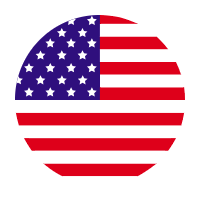
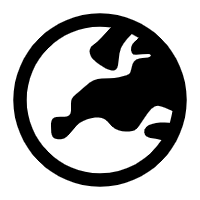
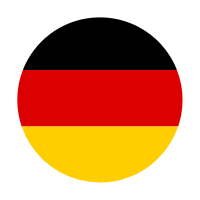
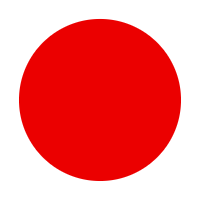
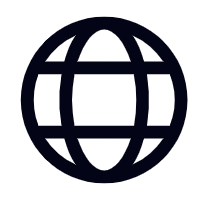


Leave a comment
All comments are moderated before being published.
This site is protected by hCaptcha and the hCaptcha Privacy Policy and Terms of Service apply.